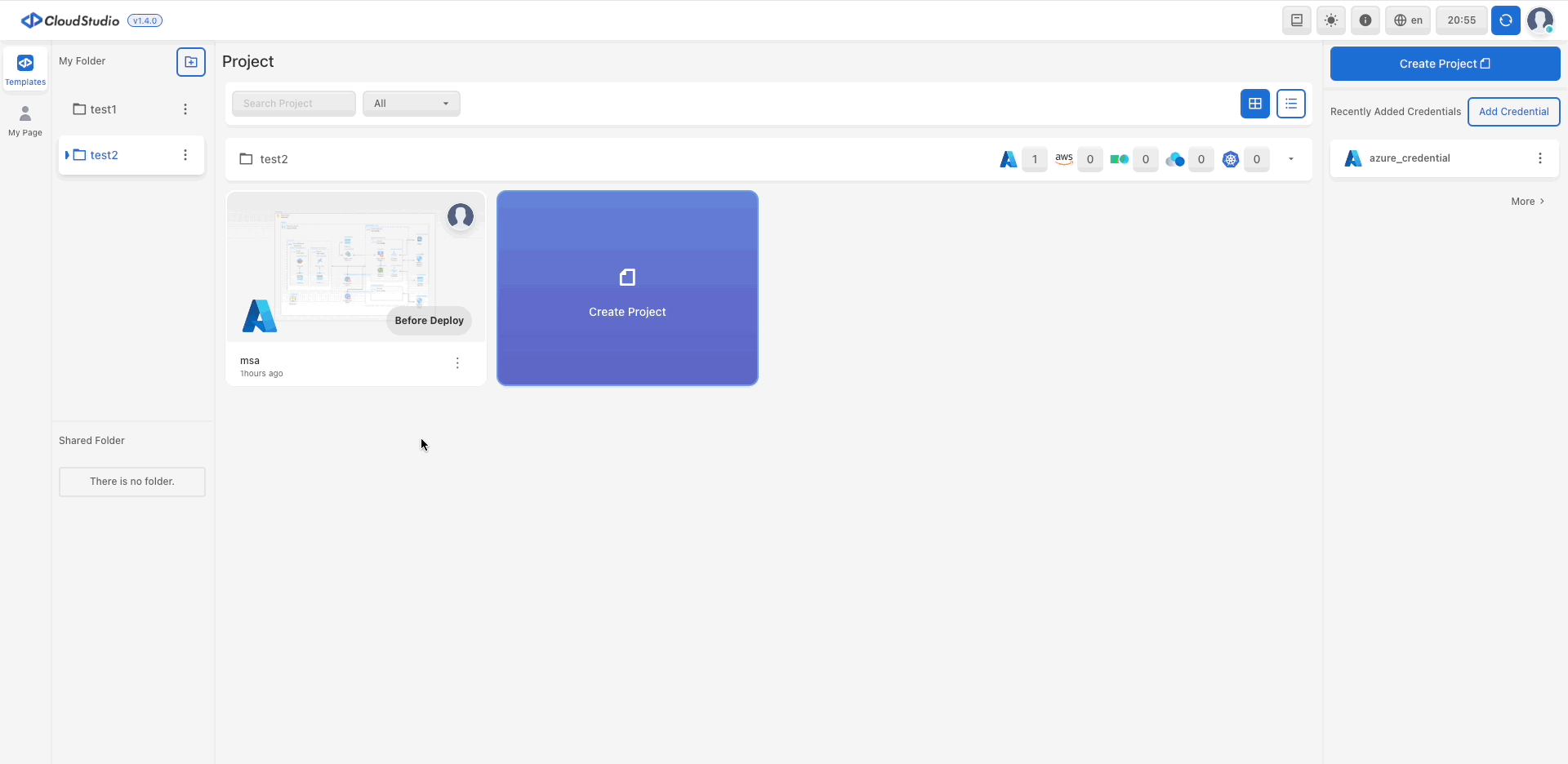Project Management
Completed projects can be Edit Project and Copy, Delete.
Edit Project Detail
Edit Project name
- To edit the project details,
click the template you want to editin My Templates. - When the pop-up appears, click the
Edit Iconnext to Project Name. - Modify the
Project Name. - Click the
Edit Iconagain to finalize the changes.
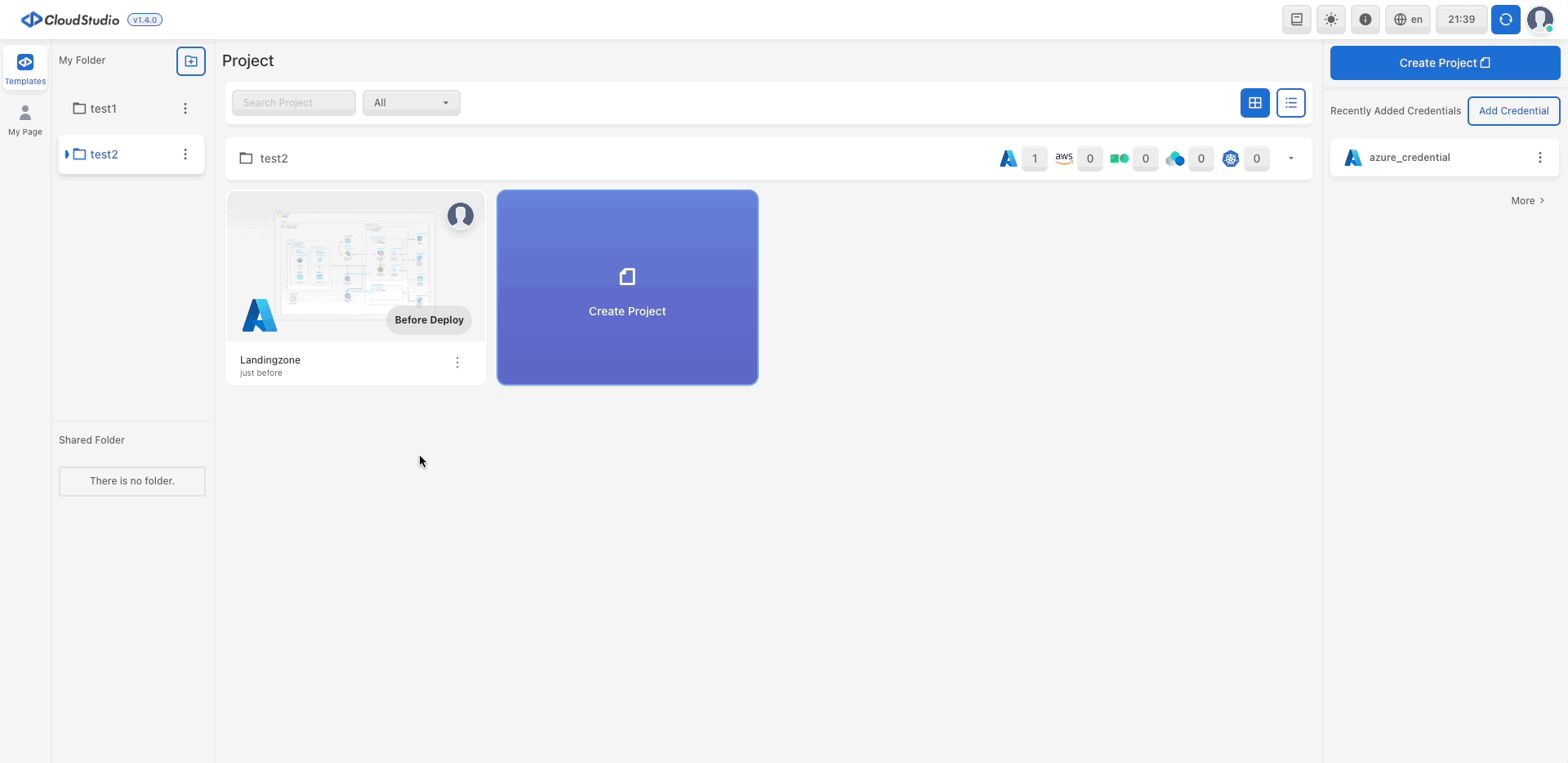
Edit Project Description
- To edit the Project Description, click the project you want to modify in
My Templates. - When the pop-up appears, click the
Edit Iconnext to Project Description. - Edit the
Project Description. - Click the Edit Icon again to finalize the changes.
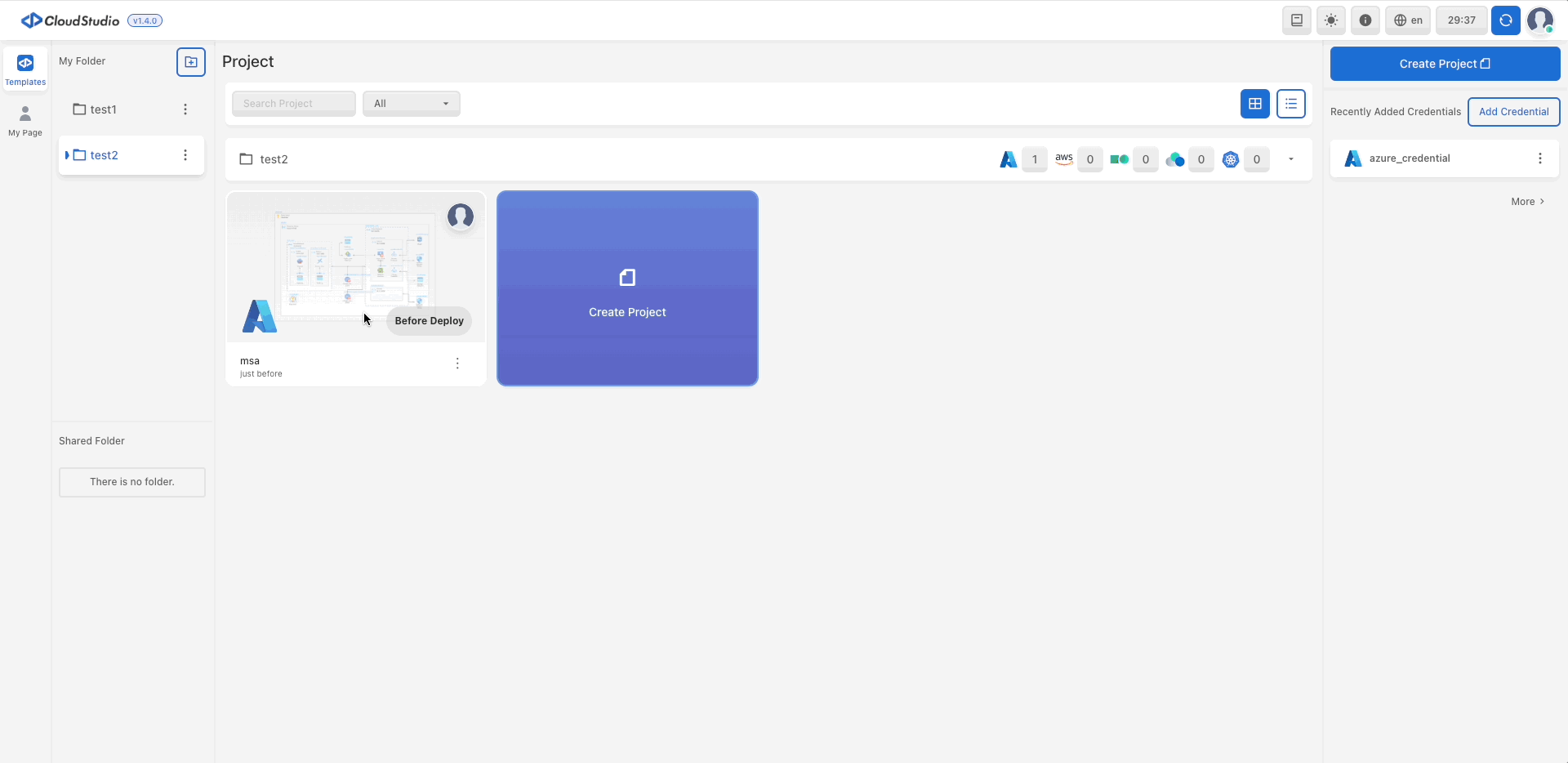
Add and Remove Project Members
You can find instructions for add and remove project members here.
Copy and Delete Projects
Copy a Project
- To copy a project, click the
Add Iconnext to the project you want to modify in My Templates. - Click
Copy a Project. - When the pop-up window appears, select the folder where you want to copy the project.
- Enter the new project name.
- English, Korean, Numbers allowed.
- 2 to 20 digits.
- Enter Project Description.
- Within 100 characters.
- Click Copy.
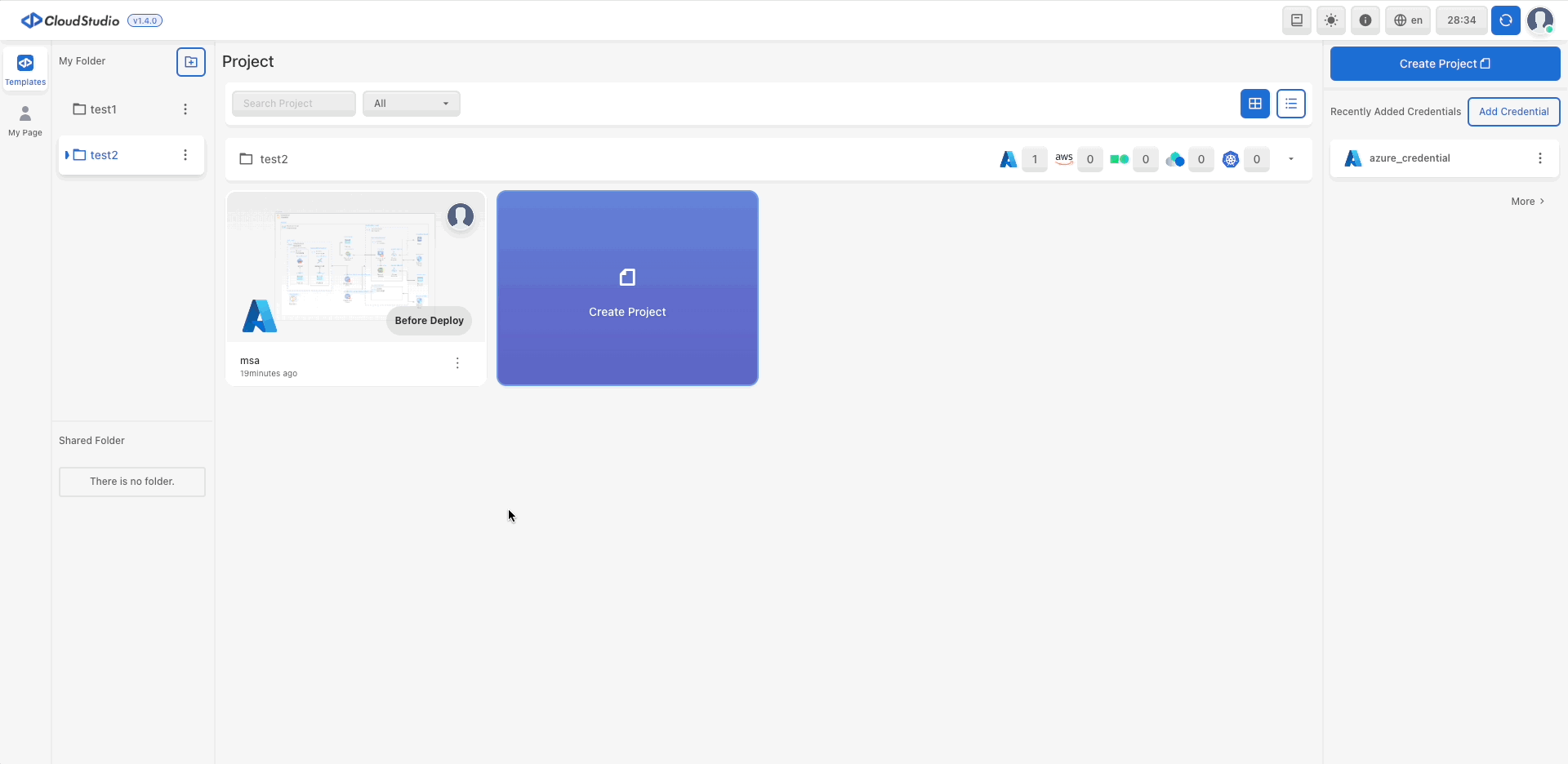
Delete Project
- To delete a project, click the
More Options Iconnext to the project you want to delete in My Templates. - Click
Delete Project. - In the pop-up window, write the project name.
- Click the
Deletebutton.
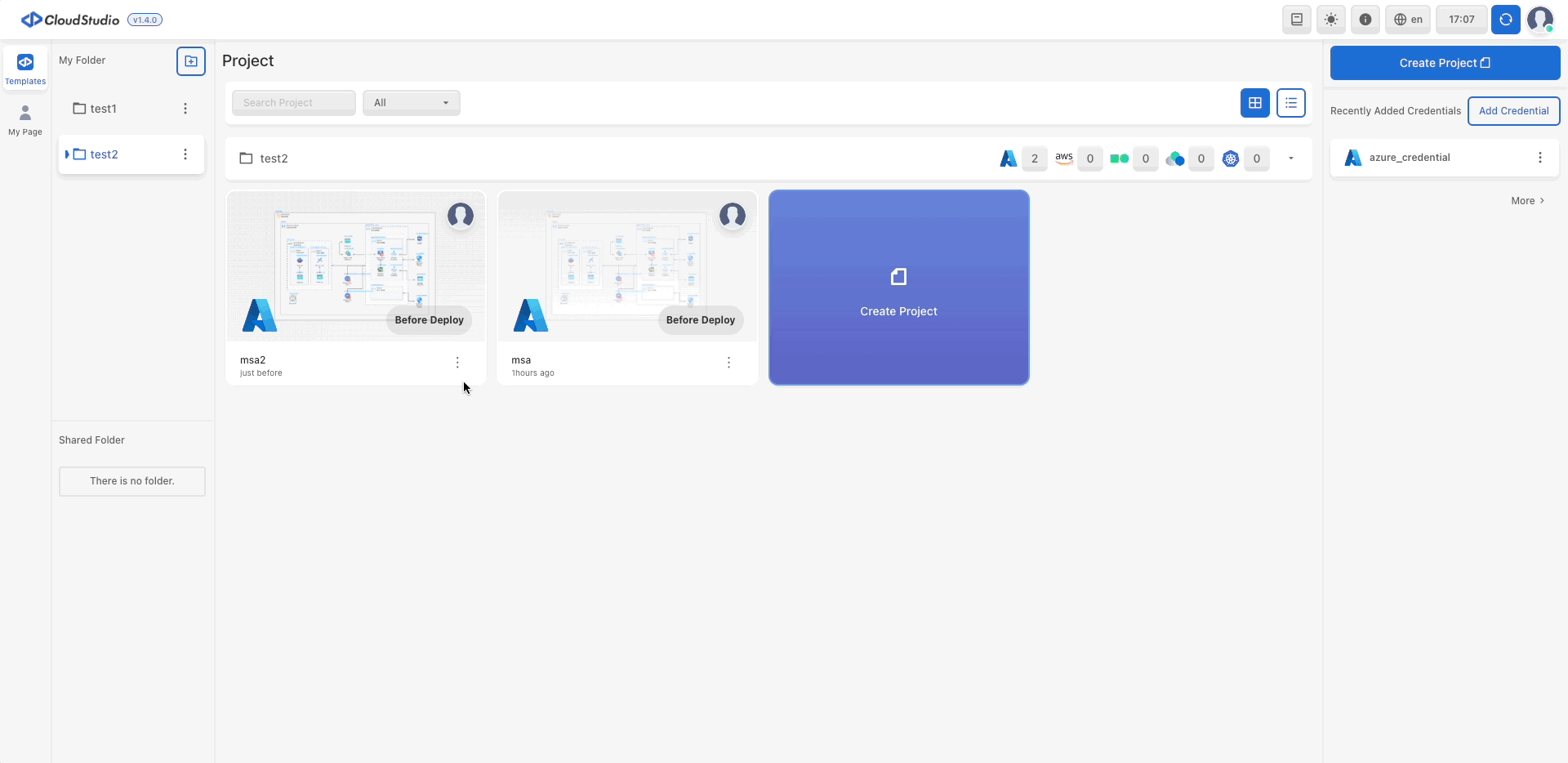
Edit Canvas
- To edit a canvas, click the project you want to modify in My Templates.
- When the pop-up opens, click
Edit Projecton the right.