Remote Inspection
Remote Inspection Permission Inquiry
To inquire about console inspection permissions, click the ⓘ Button.
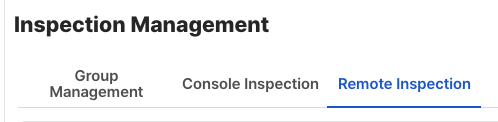
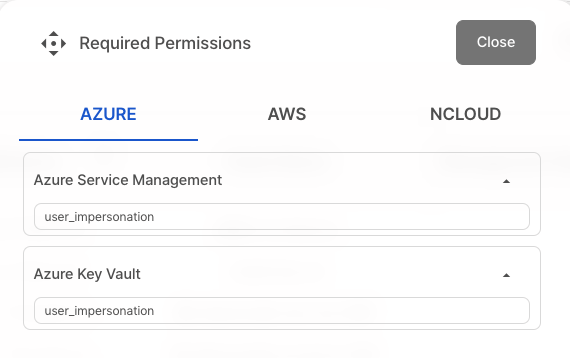
How to Execute
- Click the
Inspection > Inspection Management > Remote Inspectiontab to access remote inspection. - Select the
group you want to inspectfrom the group list.
Remote inspections are conducted based on the selected group. Please create a group first before starting remote inspections.
How to Create a Group
- Click the
Remote Inspection tab.

Click the
Inspection Button.Enter a inspection title (to specify what the inspection is about) and click the
Next Button.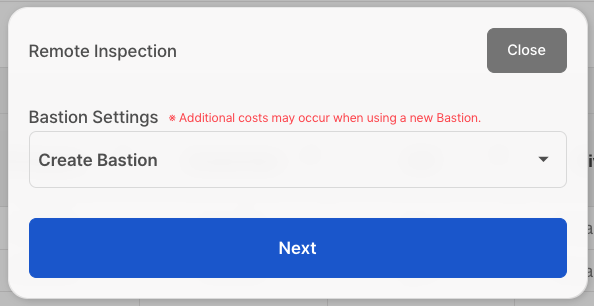
5-1. If using an existing server, enter the information of the server you want to use.
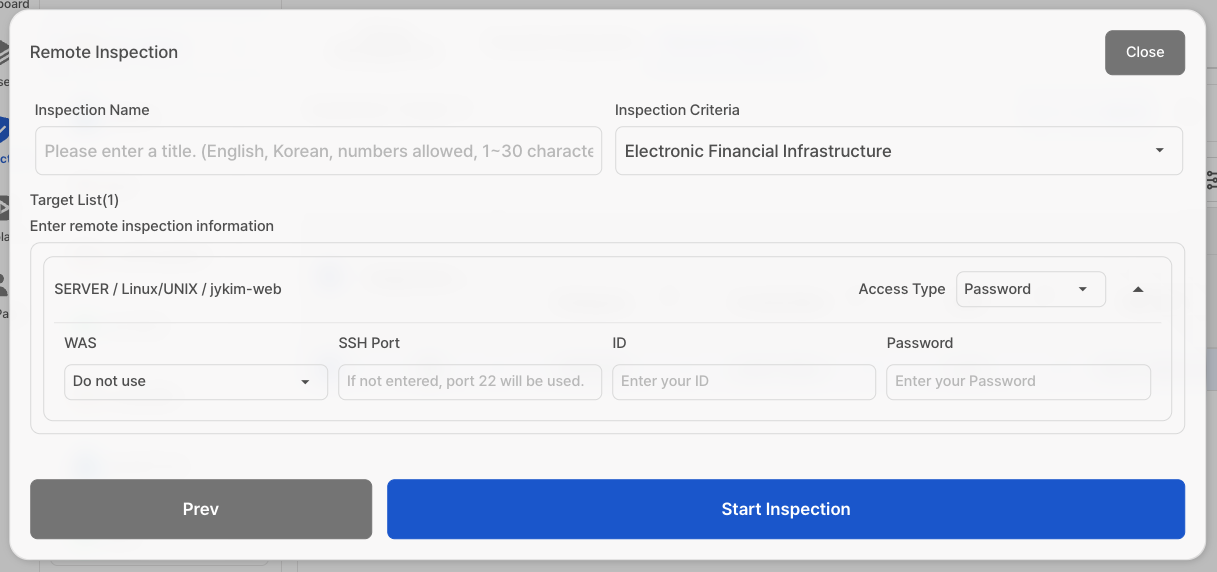
Enter a inspection title (indicating what the inspection is about), then click the
Start Inspection Button.
Inspection Result Details
You can view detailed results for each column in the table. Click on the item you want to review.
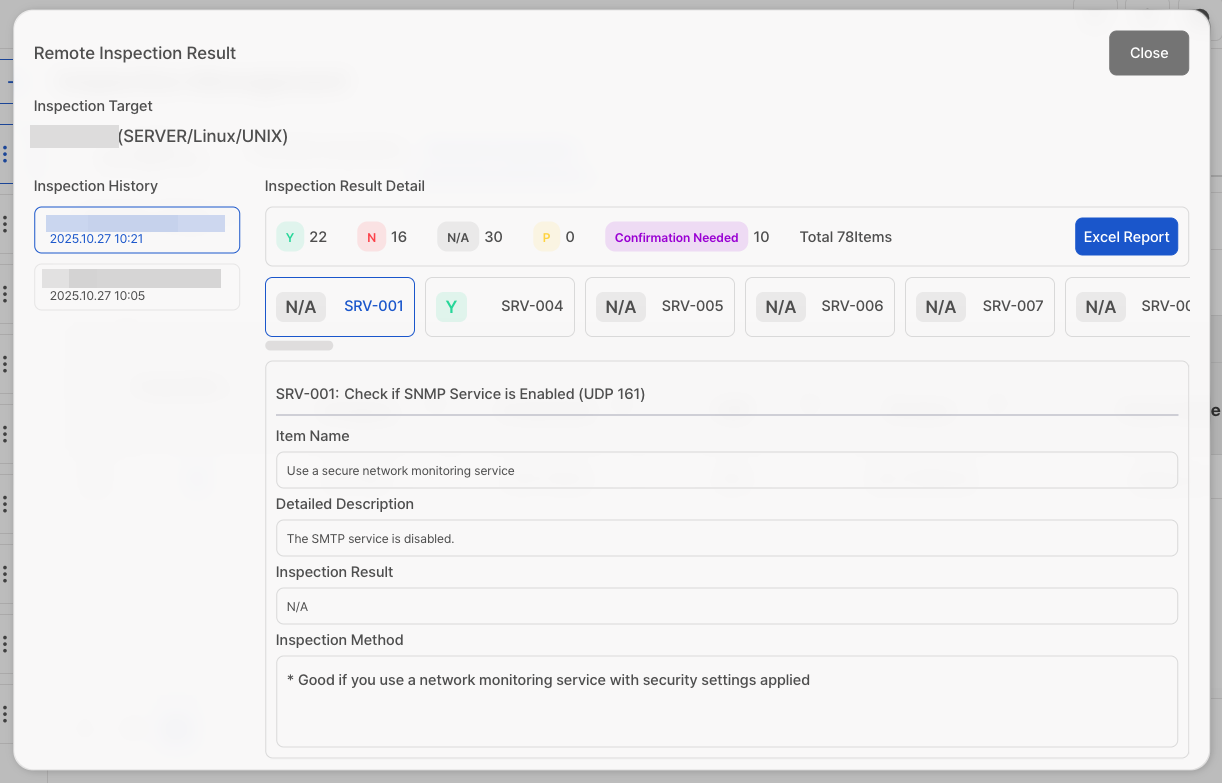
Detailed Results Table
3-1. Title
3-2. Item Name
3-3. Detailed Description
3-4. Inspection Result
3-5. Inspection Method
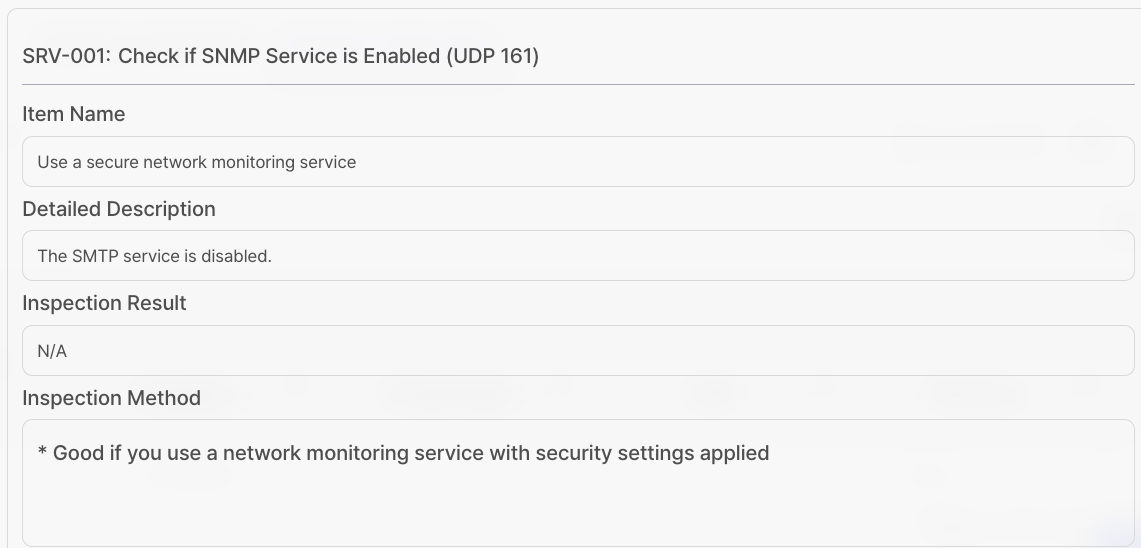
Report Generation
Once the inspection is complete, you can view the results in a table. The table includes six columns: Scope, Item Name, Inspection Criteria, Priority, Inspection Result, and Inspection Result Details.
For more detailed information about Inspection Criteria, refer to here.
CS Checker provides two types of reports: Excel and Word.
Report
To download the report file, click the
Excel Report Button.Select the compliance and click the
Create Button.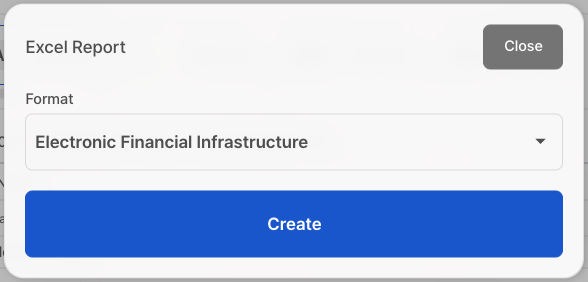
Open the Excel file to review the inspection details.
3-1. Cover Page
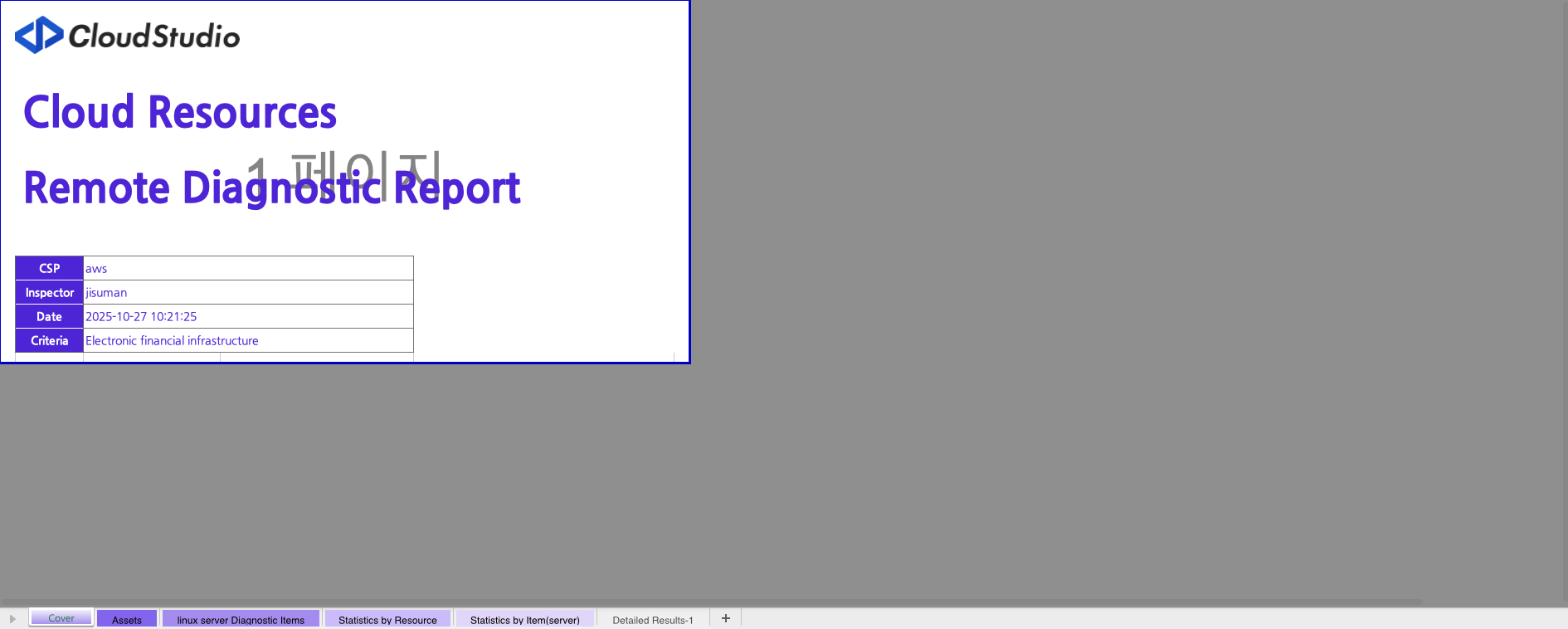
3-2. Asset List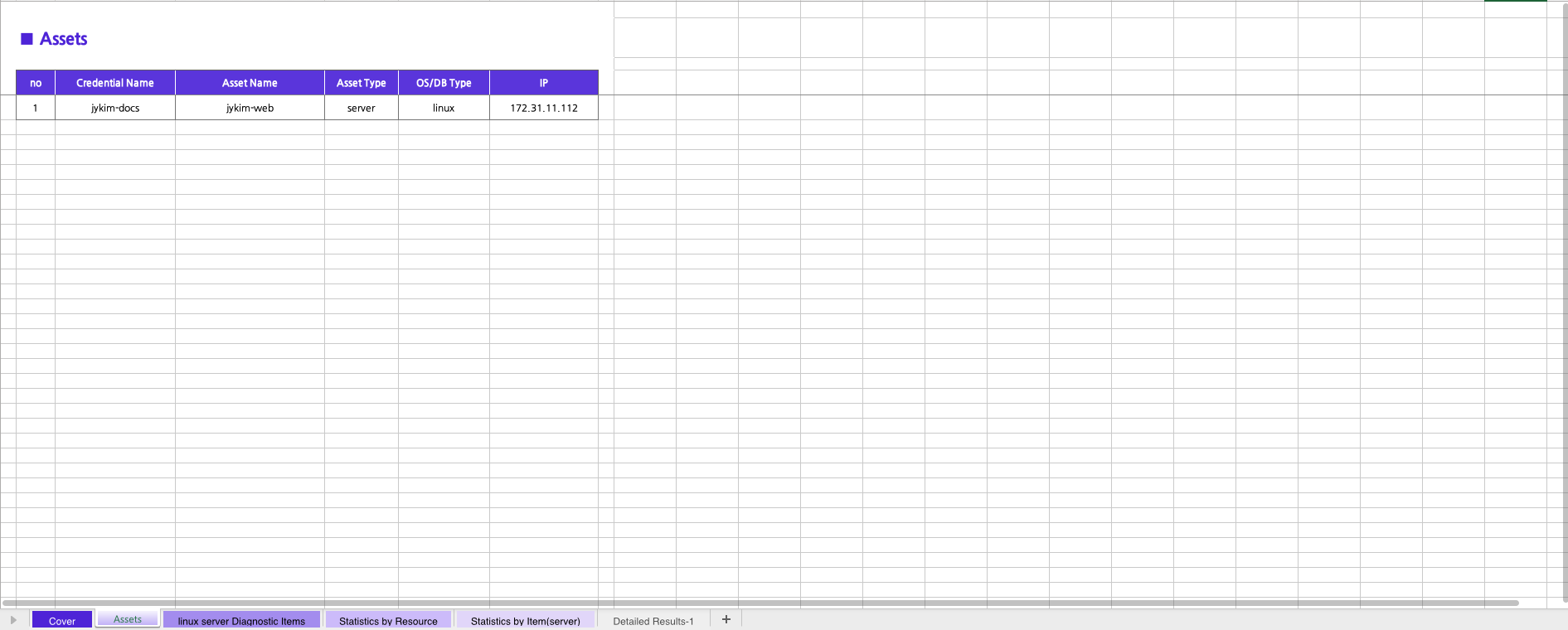
3-3. postgres [Resource Type] Inspection Items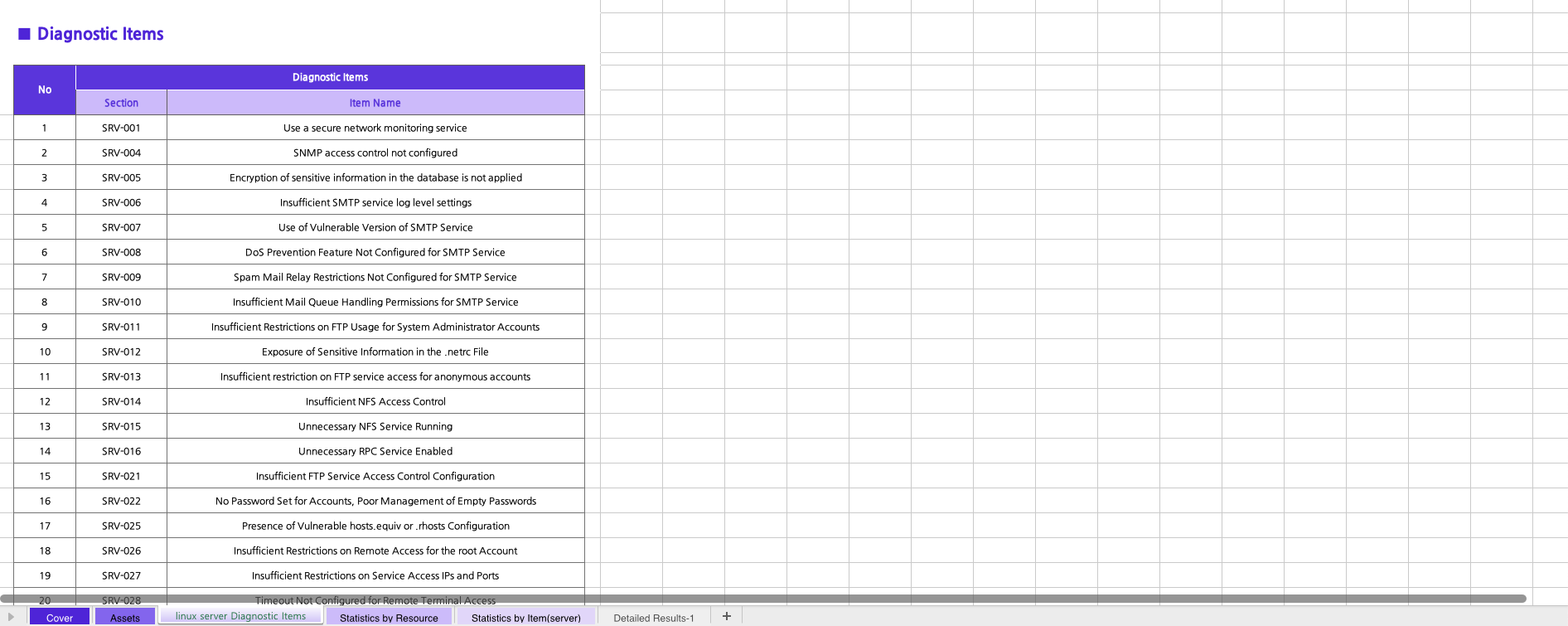
3-4. Vulnerability Inspection by Resource Statistics [Resource Type]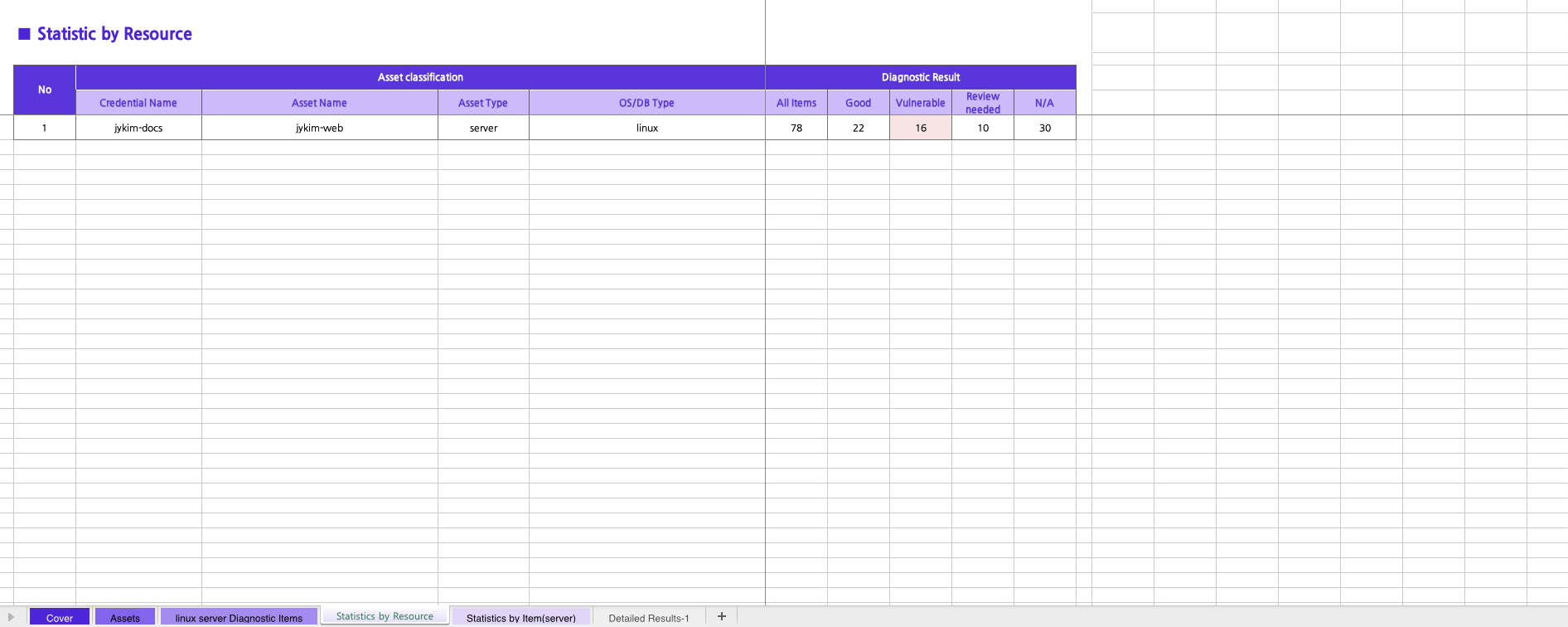
3-5. Vulnerability Inspection by Item Statistics [Resource Type]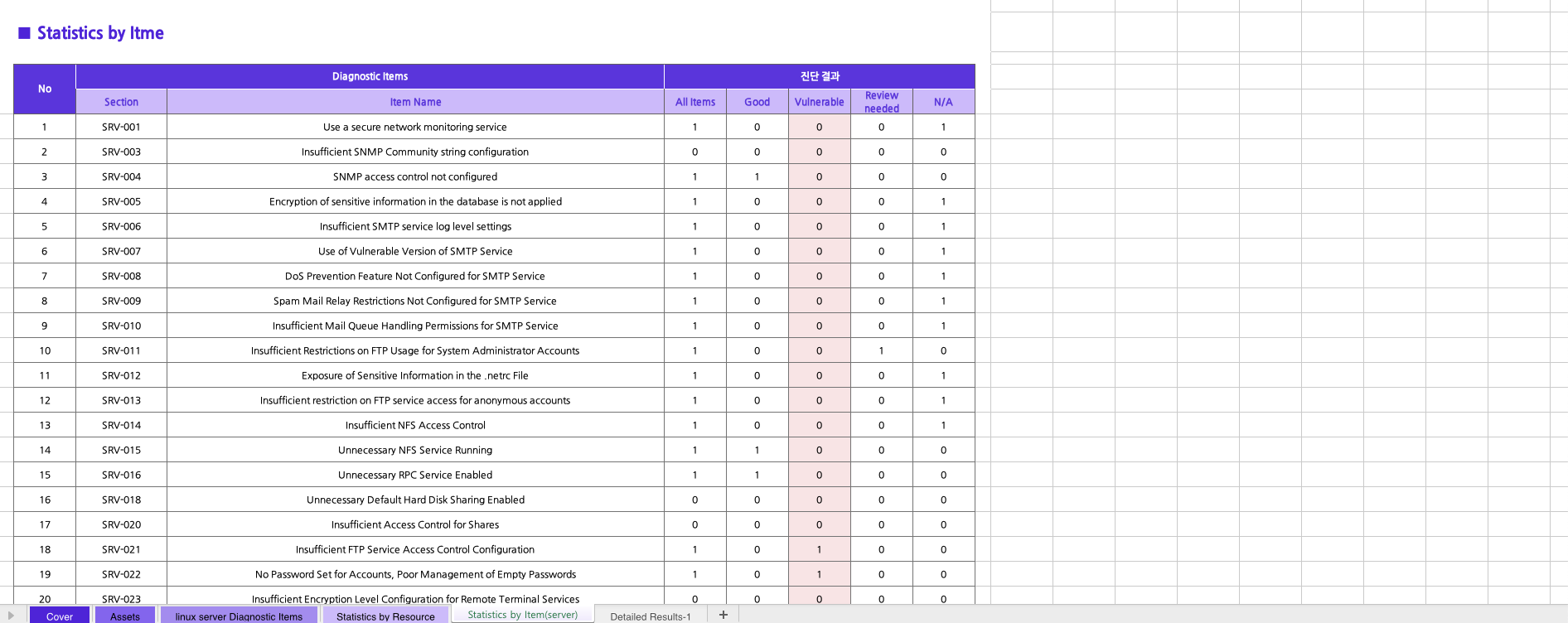
3-6. Detailed Results [Resource Name]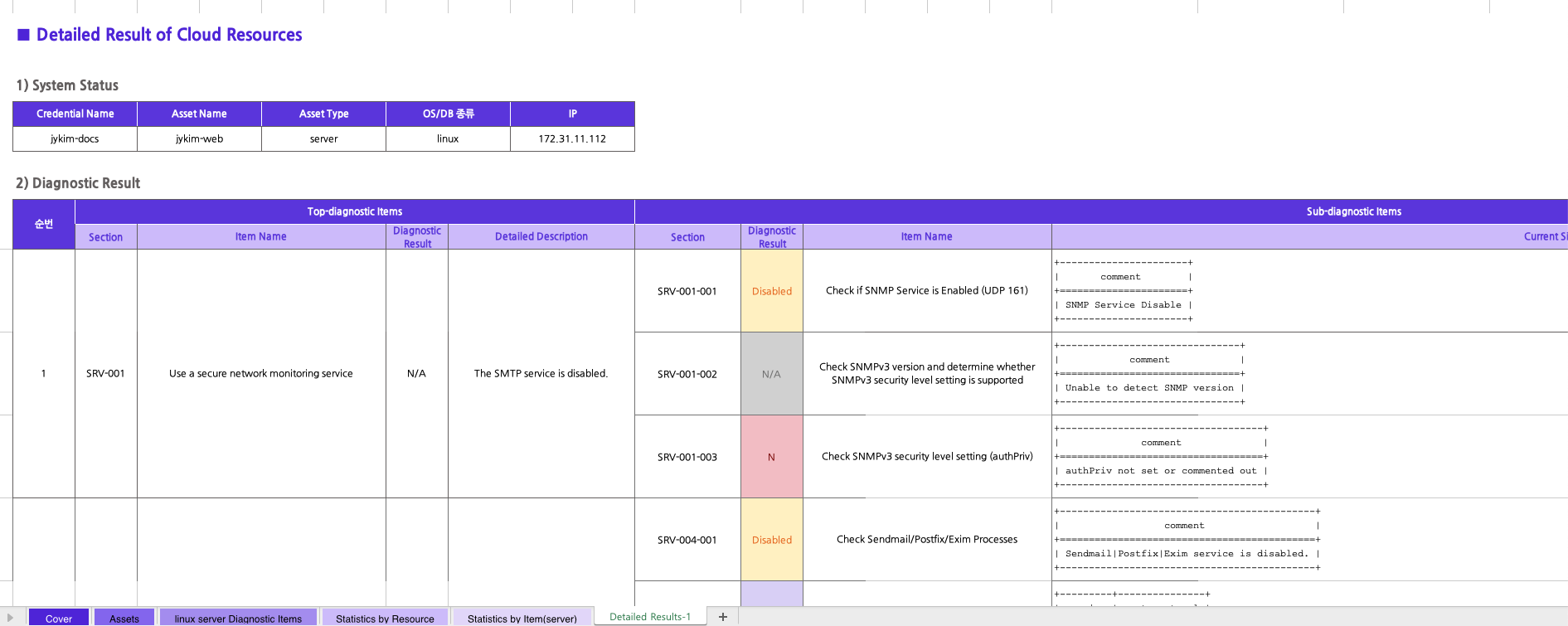
Inspection History Check
In the inspection history, you can view the
Inspection Title, Execution Date & Time.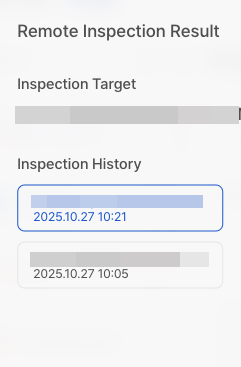
You can click on the history you want to navigate to and review the corresponding inspection details.