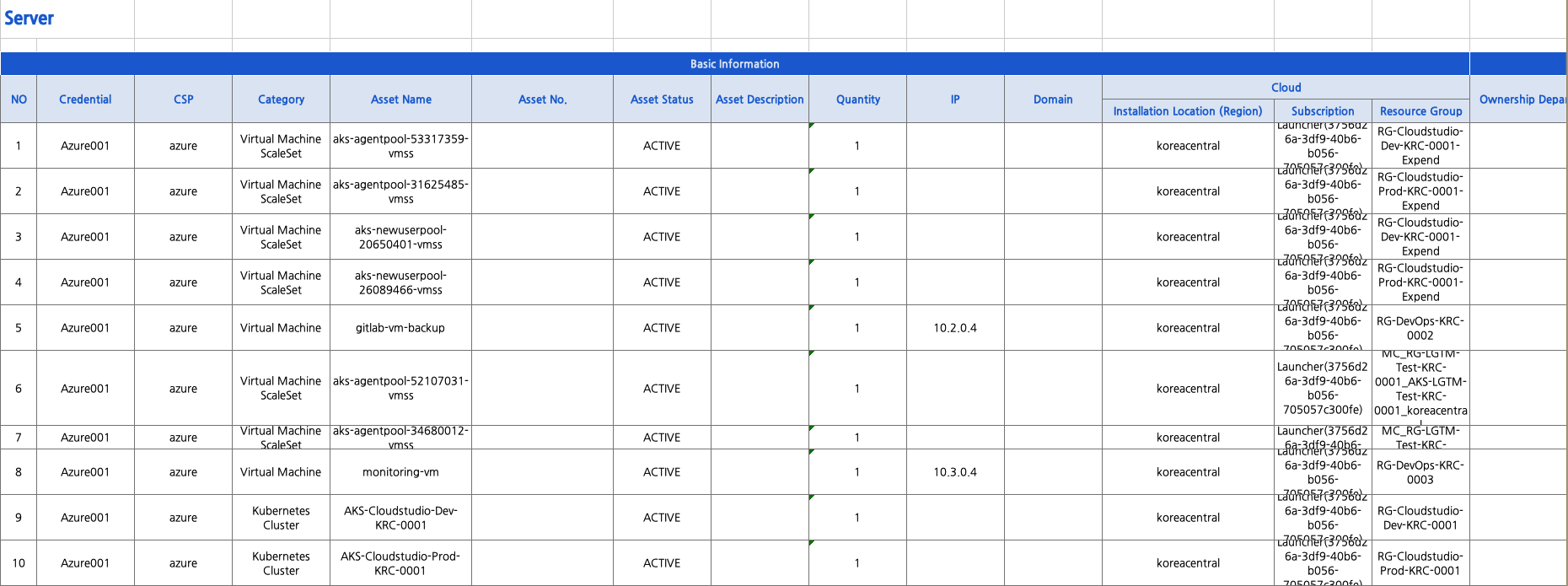Asset Inquiry and Asset Modification
To inquire about or modify assets, click Assets>Asset Register.
Asset Ledger permission inspection
To inquire about asset ledger permissions, click the ⓘ Button.

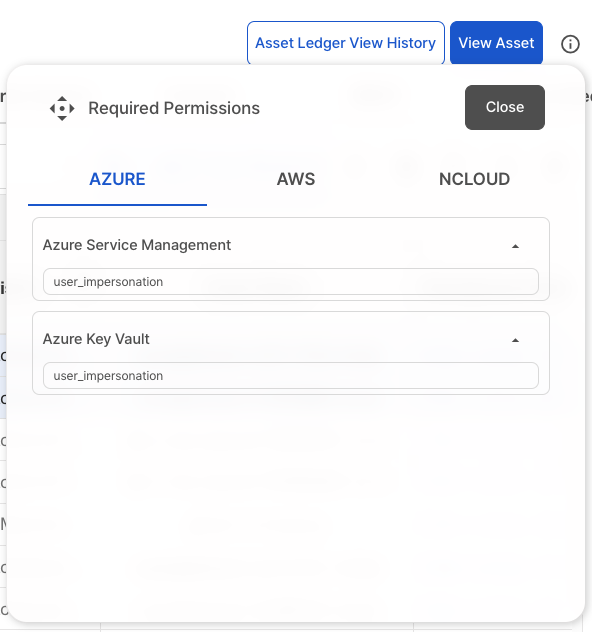
Asset Inquiry
Click
Asset Inquiry Buttonat the top right.
Assets are retrieved based on the
held credentials. After checking the list of credentials to be retrieved, click theView Buttonto load the assets. (Authorizedindicates permission to retrieve credentials.)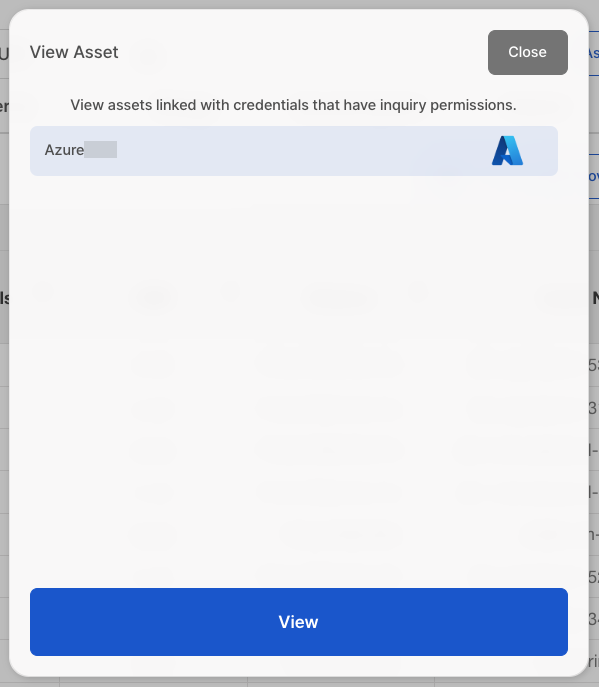
Asset Modification
Assets are divided into six categories: Server, Storage, Information Security System, Network, DBMS, Uncategorized.
Uncategorized is a category that groups assets that do not fall under Server, Storage, Information Security System, Network, or DBMS.
Assets can be modified within each category.
Click the tab to navigate to the desired asset category.
After querying the assets,
click on the empty cells in the tableto enter information.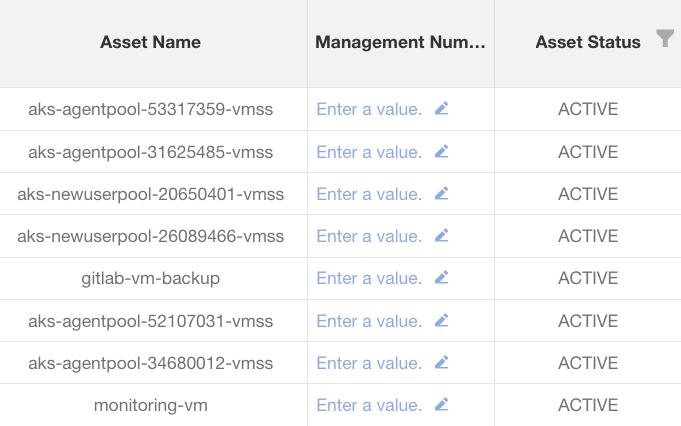
After entering all the values, click the
Save icon Button. If you want to revert to the previous values, click theBack icon Buttonto go back.
Batch Input
Select the assets for batch input and click the
Batch Input Button.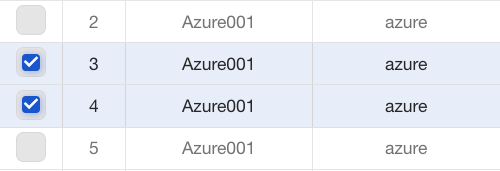
Select the column name to be batch-modified. (e.g., Management Number, Asset Description, Domain, Ownership Department, Administrator, Person in Charge)
After entering the input value, click the Batch Input button to complete.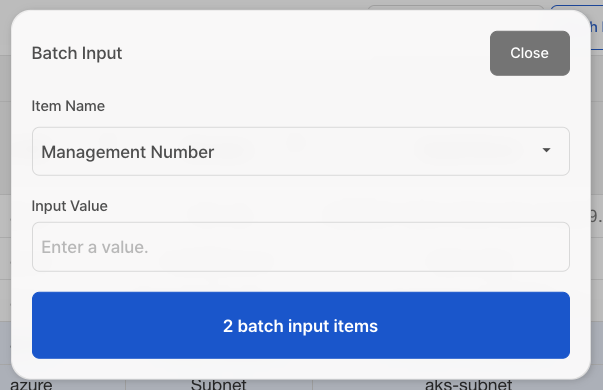
Asset Movement
Select the assets to be moved and click the
Asset Movement Button.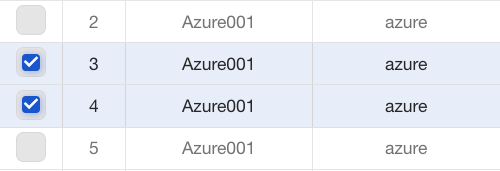
In the current tab, select the tab where you want to move the assets and review the list of assets to be moved.
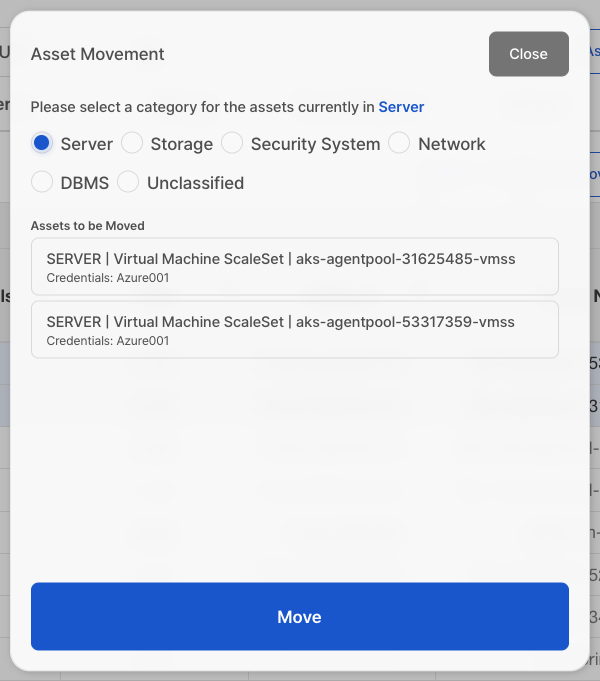
Click the
Move Buttonto complete the asset movement.
Excel Export
CS Checker provides an asset register. You can export the same information you see on the web into an Excel file.
Click the
Download Buttonto download the Excel file.In Excel, you can view assets from all categories:
Server, Storage, Information Security System, Network, DBMS, Uncategorized.