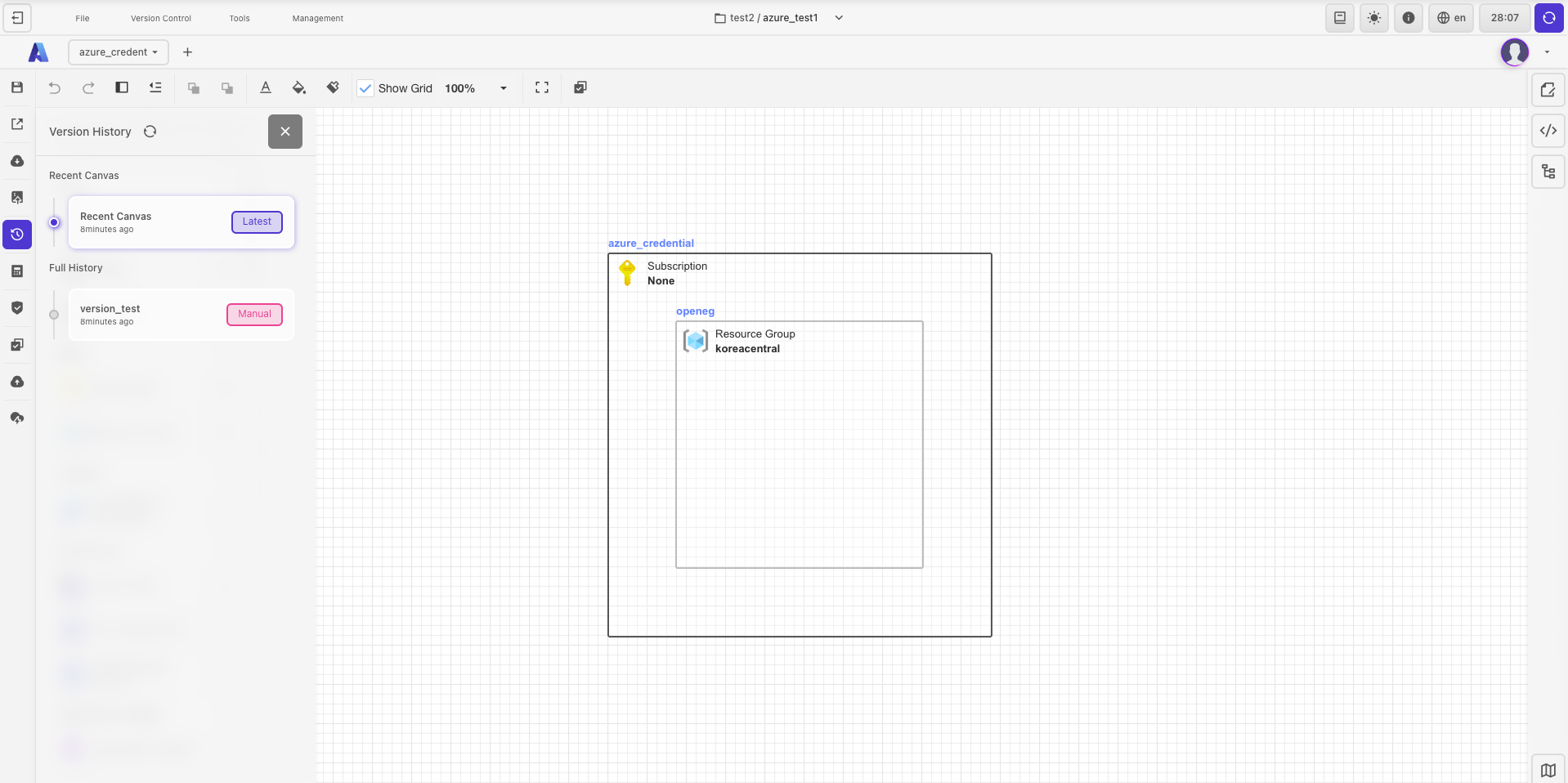Save
Save
There are two ways to save the canvas.
Saving refers to saving the current state of the canvas. Saving the canvas is similar to saving a project. The image displayed in the project thumbnail reflects the canvas after saving.
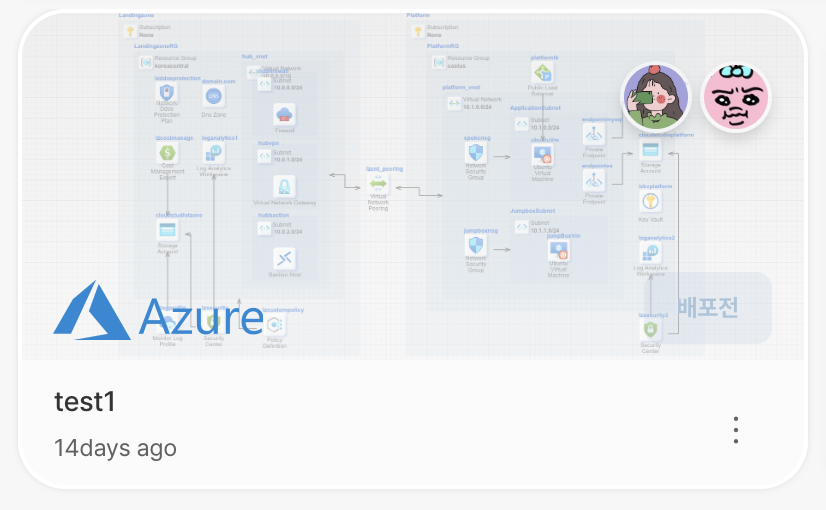
The process is simple. Click File > Save.
caution
If there are 🔴 errors in the canvas, only the image will be saved. Be sure to resolve all errors before saving. For instructions on how to resolve errors, please refer to here.
Version Save and Version History
Version saving is a way to save the canvas at a specific point in time. By saving a version, you can return to the desired state of the canvas using version history.
Version Save
- To save a version, click
Version Control > Save Version.
- Enter a
Tag Message. The tag message you enter will appear as theversion titlein the version history.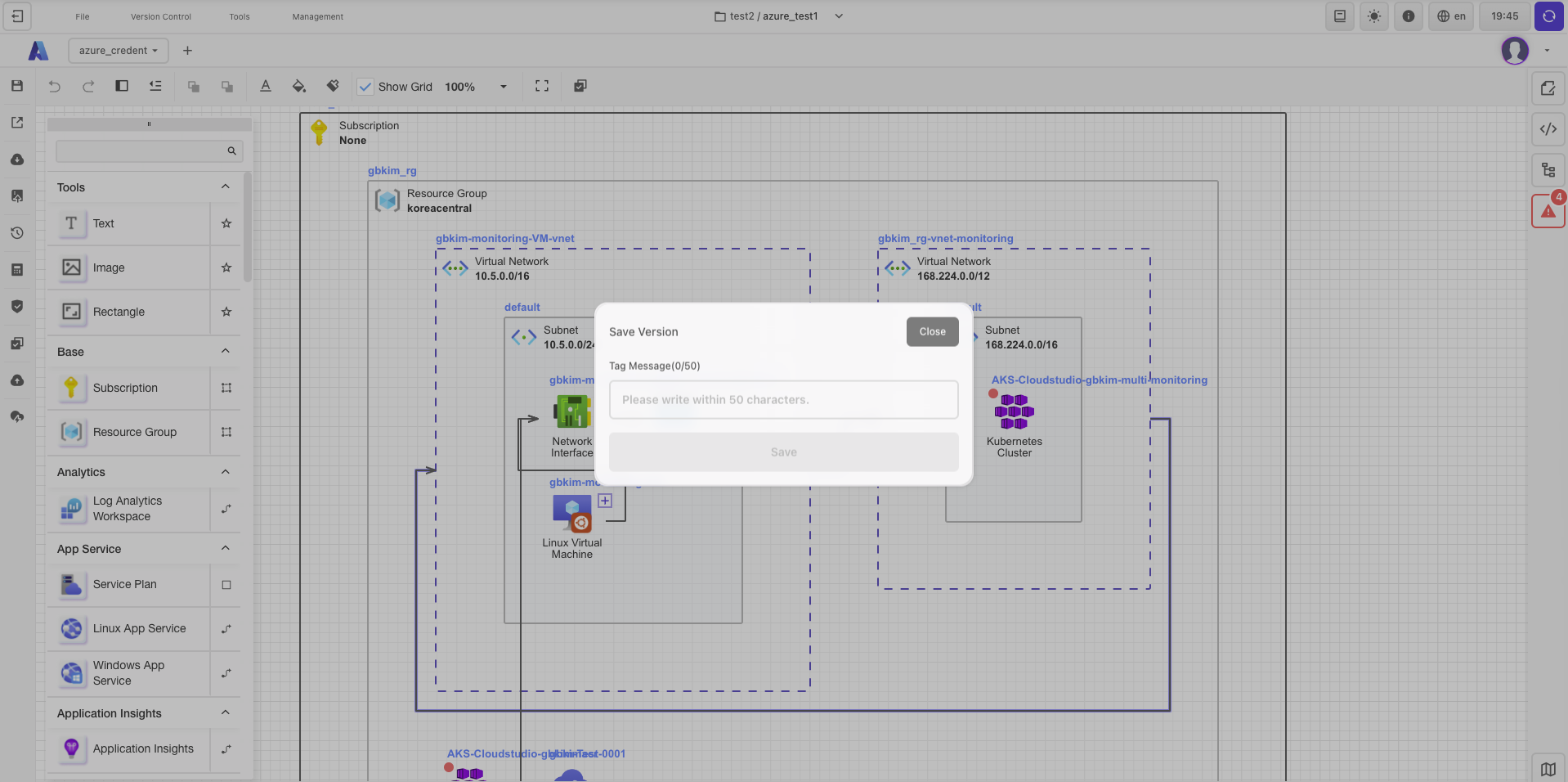
- Click
Save.
Version History
- To view version history, click
Version Control > Version History.
- Review the saved versions in the version history.
note
- Latest: The most recently saved history.
- Manual: The version save history.
- Planed: The pre-deployment inspection history.
- Applied: The completed deployment history.
- Click on the canvas version you want to revert to.