Find User ID/Password
Find User ID
- Click the Forgot IDbutton on the CloudStudio signin page.
- Enter your Email Address and click Send Code (e.g., cloudstudio@cloudraw.kr).
- Check your Email for the
verification codethat has been sent to you. - Return to CloudStudio, enter the verification code, and click
Confirm. - Click the
Nextbutton. - Check your email for the User ID that has been sent to you.
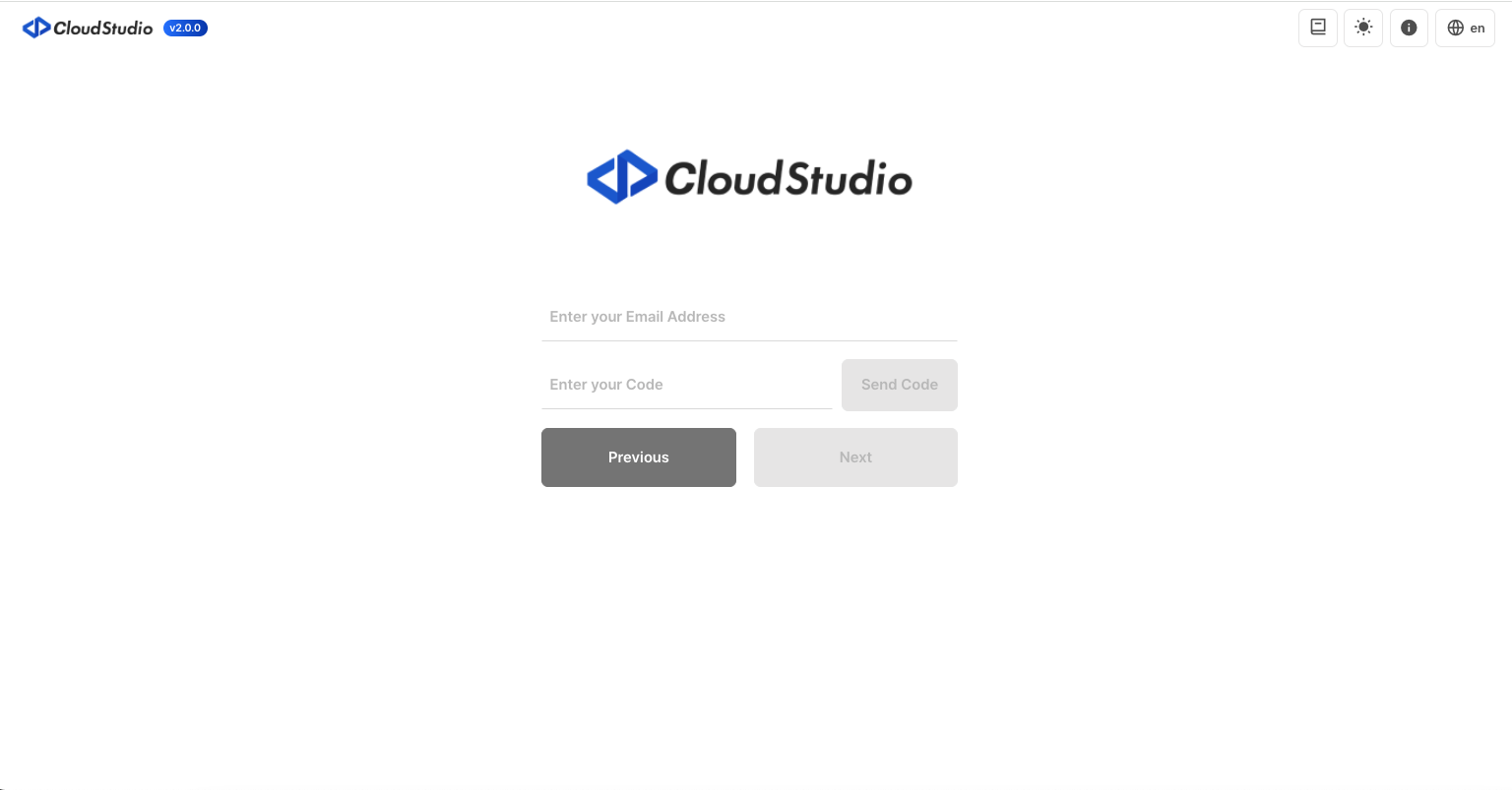
Find Password
- Click the Forgot password button on the CloudStudio signin page.
- Enter your Email address and click Send Code (e.g., cloudstudio@cloudraw.kr).
- Check your Email for the
verification codethat has been sent to you. - Return to CloudStudio, enter the verification code, and click
Confirm. - Click the
Reset Passwordbutton. - Enter your New Password.
- Re-Enter your New Password to confirm.
- Click the
Reset Passwordbutton to complete the process.
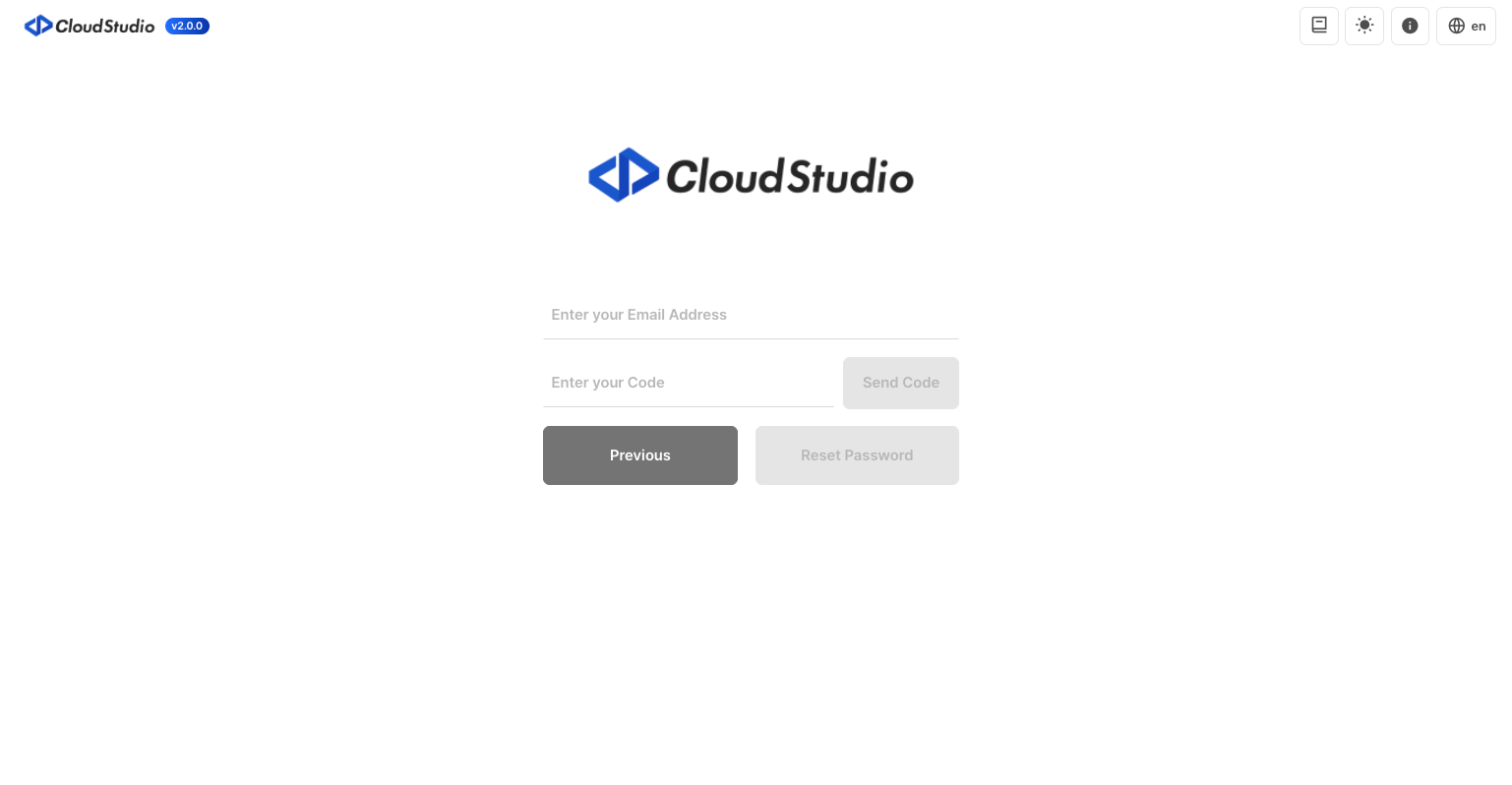
info
The Password needs to satisfy the following conditions:
- Start with a lowercase letter.
- Use only English letters and numbers.
- The Password should be between 6 and 16 characters in length.